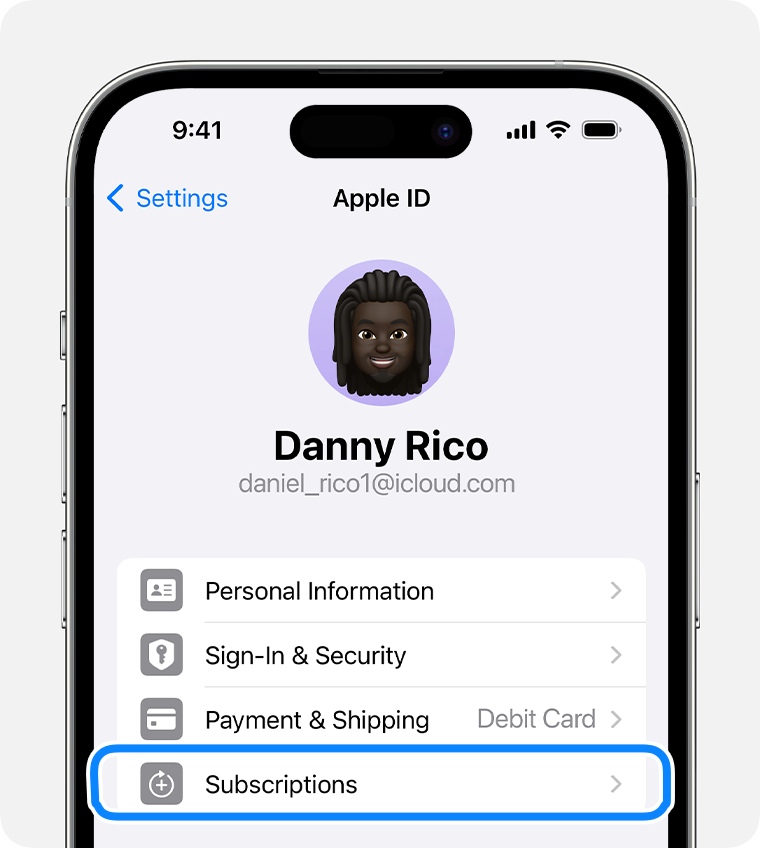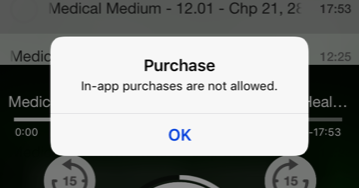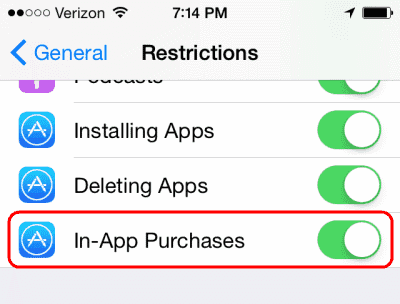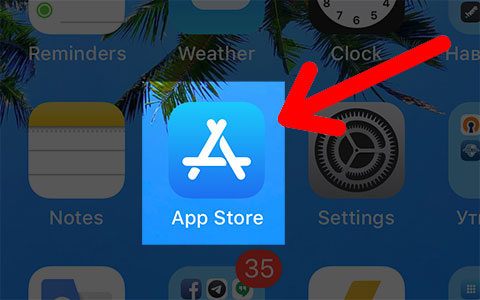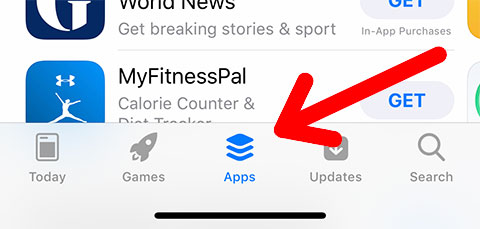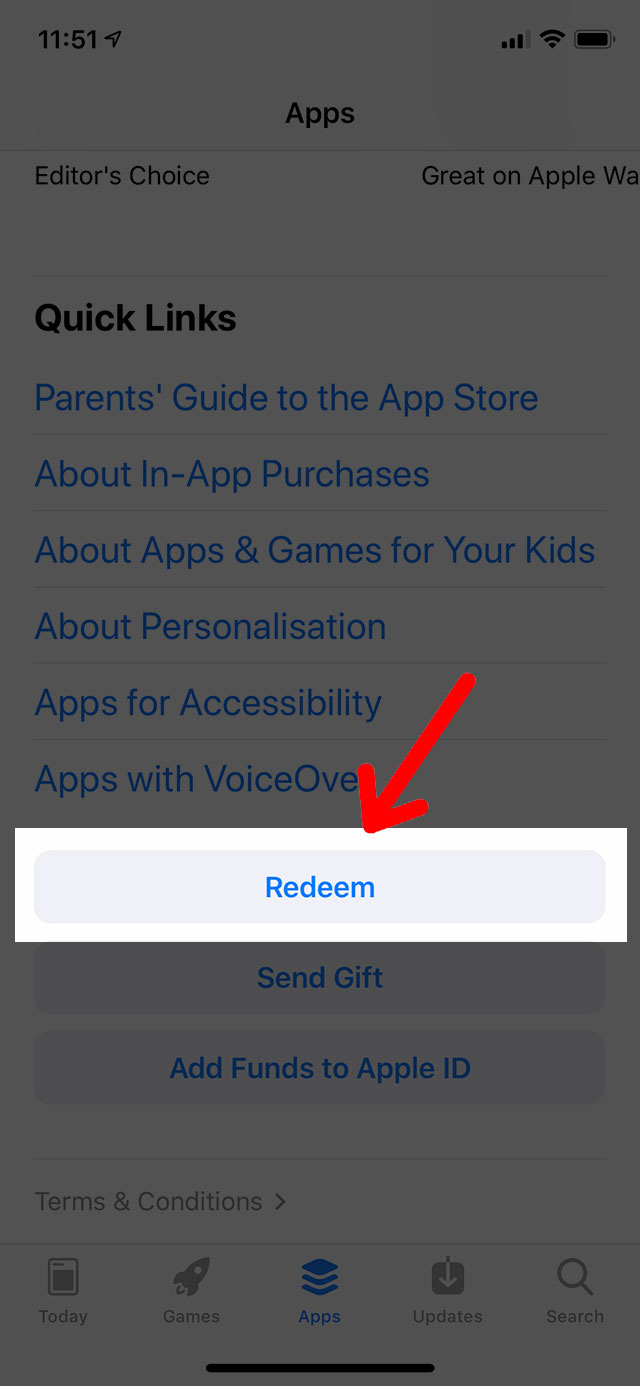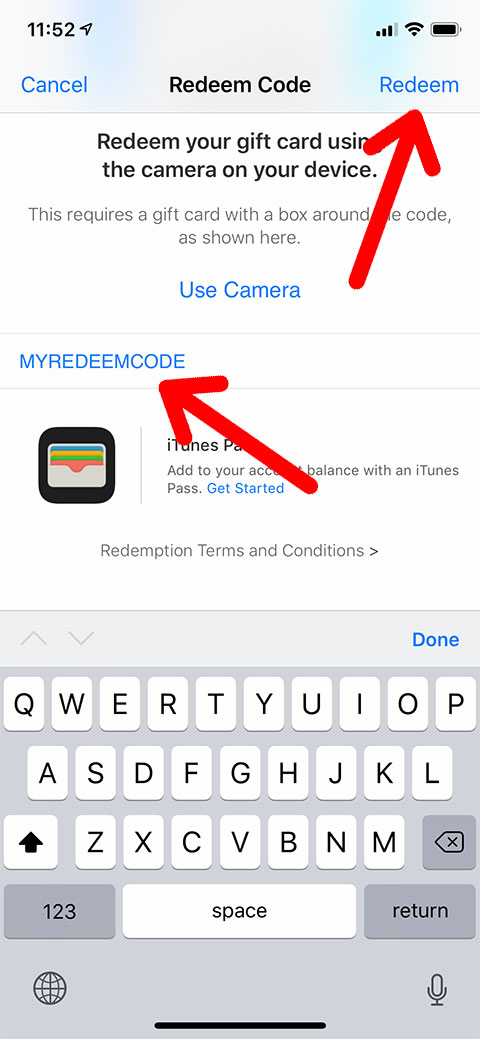General
The free version in the Appstore is for those who want to test the functionality first without paying and then pay for the full features.
The paid version has no restrictions immediately after download.
The free version has monthly and yearly subscriptions, as well as lifetime activation of pro options. Lifetime purchase is paid in one installment.
If a subscription or lifetime purchase is paid for in the free version, its functions are completely similar to the version that can be downloaded from the Appstore for money.
Interface
This is conflict with another media application. Simply restart ListenBook:
1) Tap twice on Home button
2) Close the ListenBook from tasks list
3) Launch ListenBook again
Enjoy!
Library
Tap on books icon on main screen. Select book and swipe right-to-left. Press Delete and confirm.
If you have trouble downloading books via WiFi, check the following list:
– Your computer is connected to the same WiFi hotspot as your phone
– Your access point is sharing IPv4 addresses with your devices
– Your computer’s firewall is not blocking the connection to your phone
– You’re downloading files in a format supported by your application
iOS will show potentially free space if all unimportant data is deleted or moved to iCloud. ListenBook shows the actual free storage space at the moment.
Subscriptions
If you get hit with a message on your Apple iPhone or iPad that says “Purchase – In-app purchases are not allowed” when trying to buy purchases from within apps, it may be related to a restriction setting on the device.
- From the Home screen, swipe over to the screen with the “Settings” icon, then select it.
- In iOS12 and higher choose “Screen Time” > “Content Privacy & Restrictions” > “Content Privacy“. In iOS 11 and lower, choose “General” > “Restrictions“.
- Type your restriction password. If you don’t remember setting a password, ask anybody else who may have had access to the device.
- Scroll down to the “In App Purchases” or “iTunes & App Store Purchases” option and ensure it is turned “On/Allow“.
Step #1: Launch App Store on iPhone/iPad.
Step #2: Tap on the Apps.
Step #3: Now scroll down to bottom and tap on Redeem button..
Step #4: Now type in the promo code to download the app.
Follow the above listed easy steps and redeem promo code to download an app free. If you are a developer, don’t forget to payback by offering some promo codes to other developer friends.
Logout from the AppStore account in the device Settings Reboot device Login to AppStore account Launch ListenBook and tap to any pro-option item Tap button “Restore” for restore pro-options for free